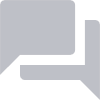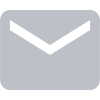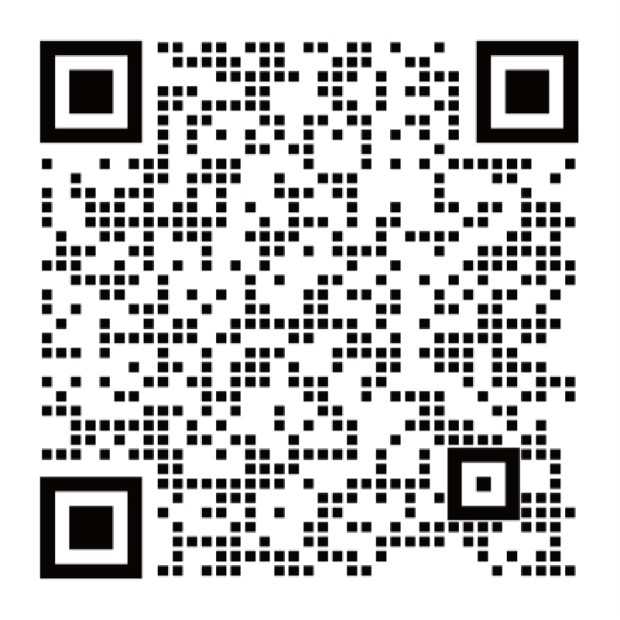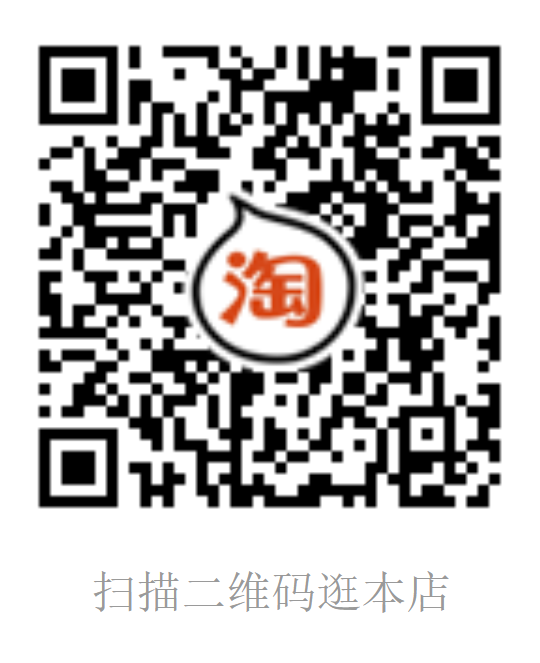3.25. Gen2 保存灰度相机全分辨率图片
本示例说明如何将正确的将灰度相机的1280x720p .png图片保存到磁盘。
3.25.1. 演示
3.25.2. 设置
请运行以下命令来安装所需的依赖项
Warning
说明:此处安装的是第二代depthai库
python3 -m pip install --extra-index-url https://artifacts.luxonis.com/artifactory/luxonis-python-snapshot-local/ depthai==0.0.2.1+c9a19df719cb668e438d6eafd193cdf60a0d9354 numpy==1.19.5 opencv-python==4.5.1.48
有关更多信息,请参阅 python API 安装指南
3.25.3. 源代码
可以在 GitHub 上找到。国内用户也可以在 gitee 上找到。
Note
设置相机传感器分辨率:
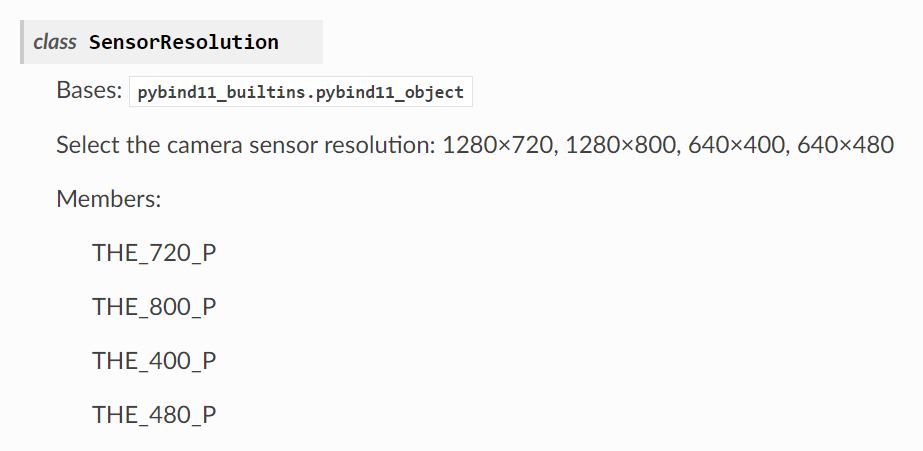
cam_right.setResolution(dai.MonoCameraProperties.SensorResolution.THE_720_P)
设置图像帧率:
cam_right.setFps(40)
import time
from pathlib import Path
import cv2
import depthai as dai
import numpy as np
# 开始定义管道
pipeline = dai.Pipeline()
# 创建灰度相机流
cam_right = pipeline.createMonoCamera()
cam_right.setBoardSocket(dai.CameraBoardSocket.RIGHT)
cam_right.setResolution(dai.MonoCameraProperties.SensorResolution.THE_720_P)
cam_right.setFps(40)
# 创建输出
xout_right = pipeline.createXLinkOut()
xout_right.setStreamName("right")
cam_right.out.link(xout_right.input)
# 管道已定义,现在设备已连接到管道
with dai.Device(pipeline) as device:
# 启动管道
device.startPipeline()
# 输出队列将用于从上面定义的输出中获取灰度帧
q_right = device.getOutputQueue(name="right", maxSize=4, blocking=False)
# 开始存储示例之前,请确保目标路径存在
Path('07_data').mkdir(parents=True, exist_ok=True)
while True:
in_right = q_right.get() # 阻止呼叫,将等待直到新数据到达
# 数据最初表示为1维数组,需要将其转换为HxW形式
shape = (in_right.getHeight(), in_right.getWidth())
frame_right = in_right.getData().reshape(shape).astype(np.uint8)
frame_right = np.ascontiguousarray(frame_right)
# 图像已转换并使用OpenCV的imshow方法显示
cv2.imshow("right", frame_right)
# 显示框架后,将其作为PNG图像存储在目标目录中
cv2.imwrite(f"07_data/{int(time.time() * 10000)}.png", frame_right)
if cv2.waitKey(1) == ord('q'):
break
有疑问?
我们很乐意为您提供代码或其他问题的帮助。
我们的联系方式
还可以通过我们发布的视频和文章了解OAK